Written By: Michael Tinker
We’ve all been there. You’ve been working on a track for a few hours and you’re in the zone. It’s grooving great, everything is falling into place and you’re about to put in the next idea that’s going to kick that chorus up from 10 to 11, then BAM, CPU error. Nothing rips you out of the flow of creating like a technical error. My computer is getting old and I’ve started to run into this a lot with newer soft synths and other virtual instruments, so I’m going to let you know how I minimize this happening so that you can make the most out of your current computer.

The Basic Principle:
The basic idea here is to commit your virtual instruments to audio. The main hog on your resources is going to be things like Serum, Omnisphere, Kontakt libraries, basically any CPU heavy instrument like that. Once you’ve got a sound you like, there’s nothing wrong with printing it and then hiding the original MIDI track and making it inactive. By doing this you can always go back and change things if you need to. There’s two ways to go about doing this, and all DAW’s will be able to do at least one of them, if not both.
Track Freeze:
This is where your computer ‘prints’ the MIDI to audio, but leaves you with the option to unfreeze the track and make changes, then freeze it again. It’s great if you like to make changes on the fly and go back and forth a lot.
Print The Audio:
This is the best way to save CPU as you just end up with an audio file with all of the effects printed to it. The downside to doing this is that it’s a bit more difficult to go back and make changes. There are a few ways to do this, the main one that I use is to send the instrument track to a bus (we’ll go with bus 1-2 in this instance, assuming that it’s a stereo sound that you’re working on with bus 1 being the left side and bus 2 being the right side) then on a new stereo audio track set the input to bus 1-2, put the audio track into record and then record the whole part. Now that you have the audio file, go ahead and make the original MIDI track inactive and hide it. You can always go back and make a change then print it again if you do it this way. The second way is a feature that some DAW’s have and some don’t. It’s also called different things in different DAW’s, so I’ll explain it in terms of Pro Tools and Logic (the workstations I use).
In Pro Tools you can right click on the instrument track and click ‘commit’ and go through the menu’s making sure that all of the settings are the ones you want.
In Logic, highlight the track and right click, then select ‘bounce in place’ and go through the menu’s again. In the end, you end up with the same result in both. Experiment and see which way works the best for you.
Bonus Idea:
Because of the way my brain works, I find myself being a lot more creative and ruthless when I can see the audio. I’ll cut things up and move things around a lot more if I’ve printed my instruments and this can lead to some really cool new ideas. Don’t be afraid to chop up the audio and effect it more once you’ve printed it, you could find something you never would have if you hadn’t printed it.
You can also apply this idea when you’re mixing to things like delays and reverbs, then mess with them as well to get some cool new stuff.
Thank you for taking the time to read this and please reach out if you’re unsure of anything I’ve said here.
Michael Tinker
Music Producer/Mixing Engineer


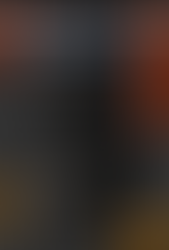

Comments